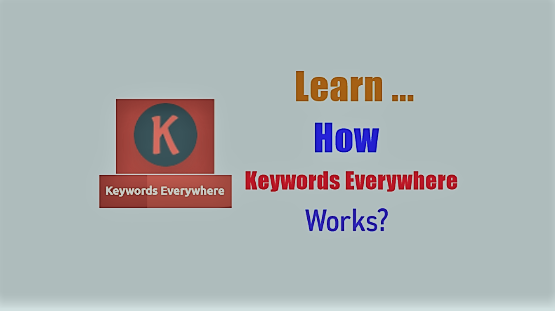I entered “how keywords everywhere works” in the Google search bar and made an observation of the search results page without the keywords everywhere tool, the Chrome extension, installed in my browser. The search results page displayed “People also ask” and “Related searches” along with other results on the page. Each of the headings People also ask and the Related searches displayed a list of key phrases for the search term. And the page didn’t show up any search results in the sidebar widget area.
As soon as I installed the Keywords everywhere Chrome extension in my browser and made a research for the same keyword/ key phrase, the widget area of the search results page displayed two lists of key phrases in the two sidebar widgets, the Related Keywords and the Long-Tail Keywords. However, these widgets didn’t show any data pertaining to the key phrases that they displayed.
However, as soon as I purchased a subscription of this keywords research tool, the widgets displayed the data against each key phrase. These data include the search Volume, CPC, CMP (Competition) and Trend for each key phrase for the selected country (US in this case).
In this update, I have explained how the keywords everywhere works. I have been using Keywords Everywhere for quite sometime. In the beginning, I didn’t even know that there was a paid version of this keyword research tool. Yes, I remember there was not a paid version at all until 2019. I could use this free tool for carrying out the keyword research. Even after the premium version came into being, the free version was enough for me. However, later in my keyword research journey, I realised that I need to use the paid or the premium version of the tool so that I could access its advanced features.
Why I Purchased the Subscription Of Keywords Everywhere?
These advanced features provide data related to the search volume, cost per click, competition and trend data. Out of these, tha data for search volume and competition are of paramount importance to me. Having access to these data will enable me to choose a topic on which I will be writing the posts that would rank to be shown up in Google search and the Bing search results page.
Page Contents ...
Key Facts About Keywords Everywhere
Before I elaborate upon what is KW everywhere, how to install it and use its free and premium version, I will summarise the key facts about Keywords Everywhere as below.
- To use this tool, you need to install it as an extension in your Chrome browser or an add-on if you are using Firefox browser
- This tool provides you with the keyword search volume, CPC and competition for several websites like Google search and YouTube search
- Also, the keywords everywhere can be used to have access to keyword metrics for any list of keywords on Google Search Console, Google Analytics, Google Trends, Google Keyword Planner, Bing, Answer The Public, eCommerce sites and social media sites
- Keywords Everywhere helps you to find the best keywords for your SEO campaign as it is a very powerful keyword finding tool
- It provides you with the very accurate keywords metrics for your keyword research
- You can start using it as a free version
- To access its advanced features, you need to sign up for a premium account
- After you sign up for a premium account, you need to you to buy credits to use the advanced features
- The credits you buy are valid for one year after which unused ones expire
- You don’t have to pay for a monthly subscription
What Is Keywords Everywhere?
From the introduction of the KW everywhere tool above, it is obvious that Keywords everywhere is a free tool that helps you with Keyword Research. You can use it as a Chrome extension or a Firefox add on in your Chrome or Firefox browser.
To do the quick and effective SEO analysis and keyword research using this tool, you have to do the following.
- Visit Keywords Everywhere at keywordseverywhere.com/
- Install the Chrome extension in the Google Chrome browser OR
- If you are using Firefox, install the Firefox add-on in the browser
And whenever, you search for any keyword or key phrase by entering a seed keyword in the search box, the keywords everywhere displays suggestions of the key phrases. Out of these suggested keywords or key phrases, you can choose the best ones for your SEO campaign.
However, if you are in the need to use the advanced features of this tool, you need to sign up for the premium account and buy credits on line. In the following paragraphs I will show you how to install the tool and then I will explain how keywords everywhere works.
Steps To Follow For Using Keywords Everywhere
Keywords everywhere makes it easier for you to do your keyword research for SEO. It helps you begin and conclude the keyword research in a very effective way.
Just follow these steps and Keywords Everywhere will provide you the best keywords or key phrases to write your content around.
Install Keywords Everywhere
To use Keywords everywhere I installed the Chrome extension as the very first step. In order, for you, to install it just launch the Chrome browser and then enter https://keywordseverywhere.com/ in the URL bar. Then the KW everywhere website opens as in Figure 1 below. Now, you have to click on INSTALL FOR CHROME (or INSTALL FOR FIREFOX if you are using the Firefox browser).
As you see in Figure 1 below, keywords everywhere allows you to install it on the Chrome and Firefox browser. Once you install it, its extension gets pinned to the right side of the URL bar of your browser.
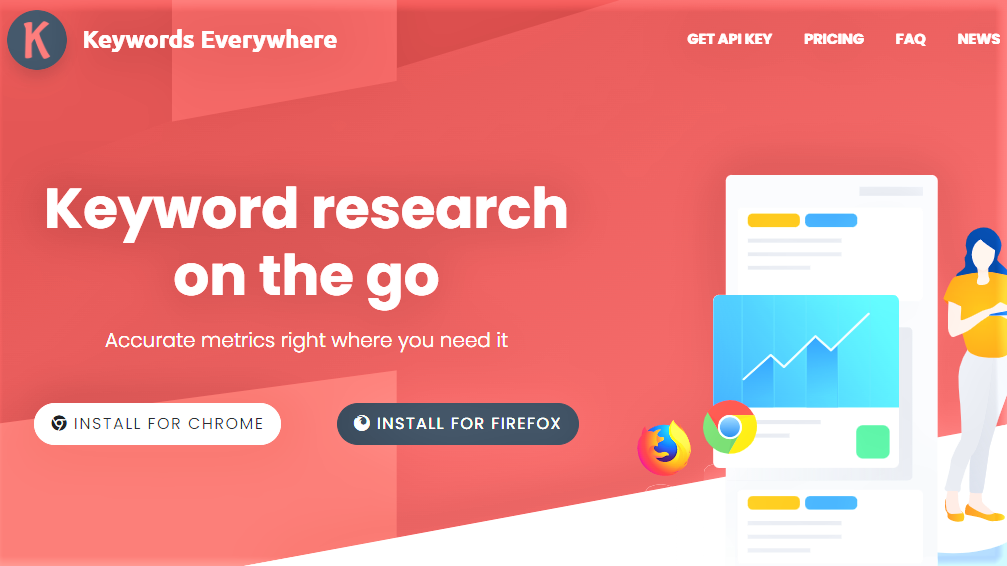
I have already installed the tool the Chrome browser on my PC. So, as soon as I clicked the INSTALL FOR CHROME button in Figure 1 above, a windows with the option Remove from Chrome appeared as in Figure 2 below. Since I have to keep using the tool, I will not remove it.
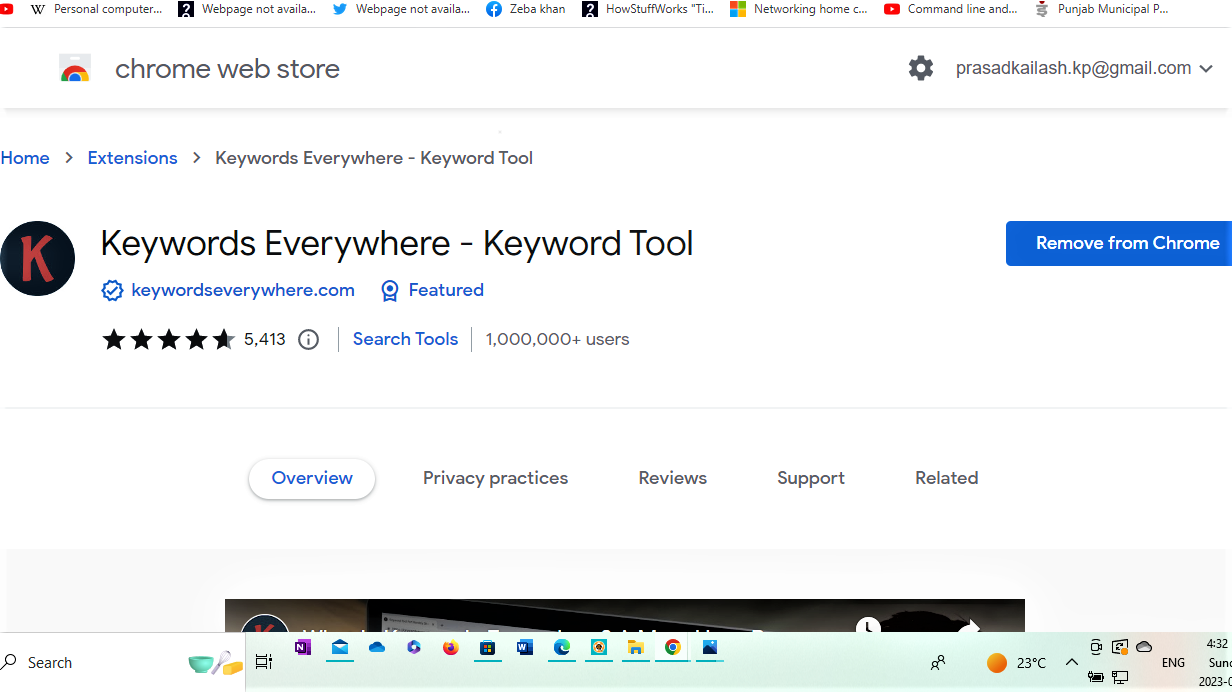
Keywords Everywhere Icon K On The Rounded Background Gets Pinned to The Browser
Once you have installed the extension, you will notice that the Keywords everywhere icon, the letter K in the rounded background, shows up on the right side of the URL bar of your browser.
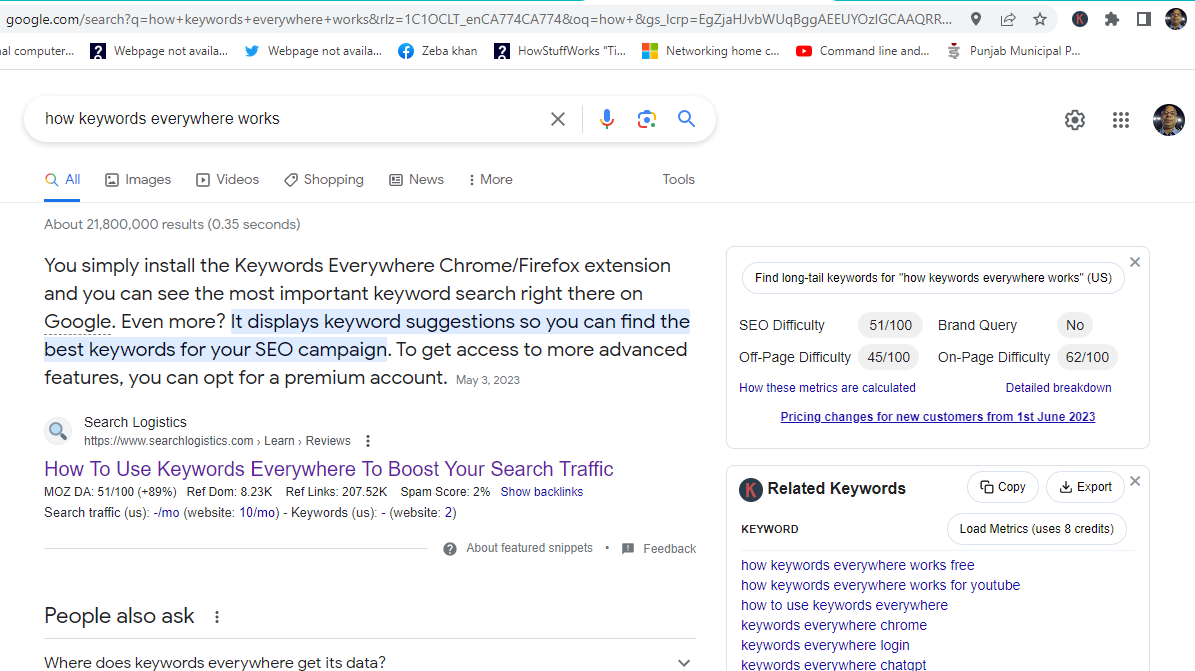
If you only want to use the free features the tool provides, you are done. Since you are done with your set up, you don’t have to do any thing. Now on, you are ready to use it.
However, if you want to access and use the premium features, you need to get an API key. To key this key, you have to create an account with the Keywords everywhere.
How To Get An API Key
Click on GET AN API KEY in the menu bar as in Figure 1 above.
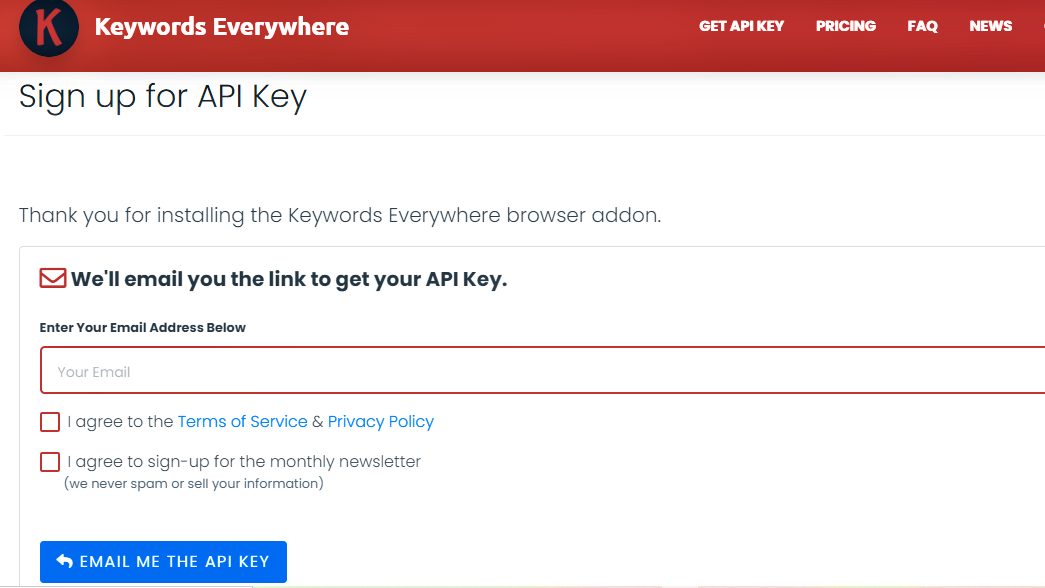
Enter your email address and click the EMAIL ME THE API KEY button as in Figure 4 above. Subsequently, Keywords everywhere will send you an email. The email contains the API key you requested. Now open the email and copy the API key. Come back to Keywords Everywhere and click on the settings as in Figure 5 below. Then paste the API Key into the API settings box.
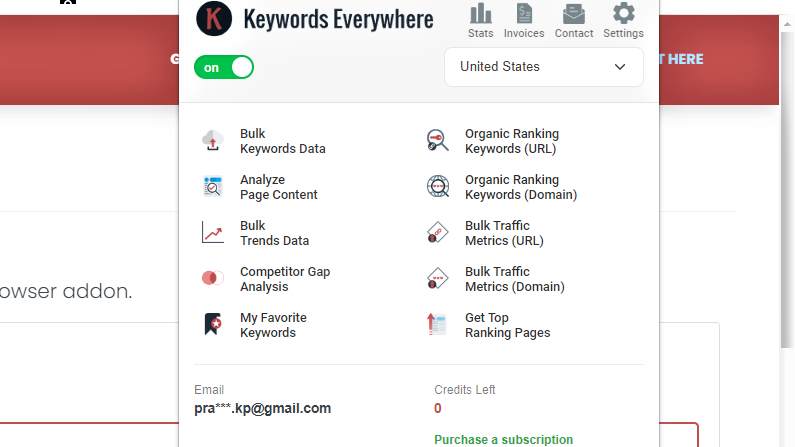
Since I have already setup the API key, I am not showing the image for API setup box. However, after you paste the API Key into the API settings box, just Click Validate and your API is set up correctly. Now you just need to purchase credits so that you can access the premium features.
Now you have to turn on the toggle switch to make it green as in Figure 5 above. To use the Keywords everywhere features mentioned as in Figure 5 above, you have to purchase a subscription. After you have purchased a subscription, you get access to the data pertaining to the various functionalities as mentioned below. The data you would get access to would be for the country of your choice.
How Paid Version Of Keywords Everywhere Works?
Since I have not yet purchased the subscription, the data for the these functionalities is not available to me. Later, I am going to purchase the subscription and have access to the data.
- Bulk Keywords Data
- Analyse Page Content
- Bulk Trends Data
- Competitor Gap Analysis
- My Favourite Keywords
- Organic Ranking Keywords (URL)
- Organic Ranking Keywords (Domain)
- Bulk Traffic Metrics (URL)
- Bulk Traffic Metrics (Domain)
- Get Top Ranking Pages
Although I have set up the API Key, I never purchased a subscription. And, thus, I never used the advanced or the premium features yet. However, as of now, I only have access to keyword metrics for the keyword I research in Google search.
How The Free Version Of Keywords Everywhere Works And What Are The Features Of The Premium Version?
After you have installed Keywords everywhere and set up the API key, you are ready to use all the features, the free and premium, it provides.
Features Of The Free Version Of Keywords Everywhere
You can use the free version of Keywords everywhere in the Google search for the followings.
- To find keywords for the campaign and
- Also for getting the accurate trends data
Also, you can get the keywords metrics YouTube SEO.
To research the topic of this post, I entered the key phrase “How Keywords Everywhere Works” in the Google search bar and found the results in the following areas.
The following paragraphs will help you understand how the free features of Keywords everywhere enable you to find the good key phrase for you to write your post around.
Keywords Everywhere Is Capable Of Providing Key Phrase To Write Your Content Around Under One Roof
Keyword SEO Metrics
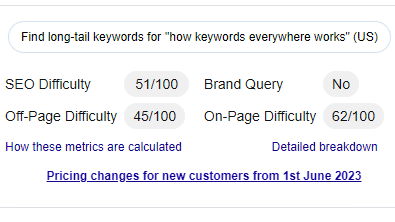
Figure 6a above shows the Keyword SEO Difficulty Metrics for the key phrase “how keywords everywhere works”. As you see, the SEO Difficulty for the key phrase, which is the topic of this post, is 51/100. This shows how difficult it is for the post I am writing to show up at the top in the Google search. The higher this number the more difficult it is to rank at the top.
It also shows other information like Brand Query, Off-Page Difficulty and On-Page Difficulty. The brand value indicates whether Google values the search term as a brand based query.
Next SEO metrics in Figure 6a is the Off-Page Difficulty. This measures how difficult it is to rank for the key phrase in terms of the quality of backlinks the top 10 pages in the search results have.
On-Page Difficulty is a measure of how optimized the content of the top 10 pages that rank for the search query is. When the most pages have their content well optimized, this value will be very high. Under these circumstances brand value will decide the rank of a page in the search results.
Related Keywords Widget
Also, in the right side widget area, you find some key phrases under the heading Related Keywords.
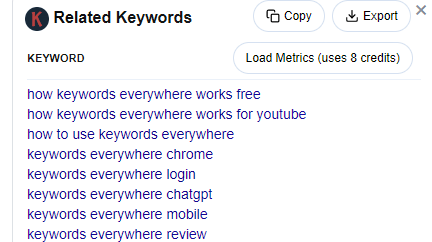
This (In the image above) is a list of the keywords related to the search term “How Keywords Everywhere Works”.
Long-Tail Keywords Widget
Below the Related Keyword, there is another widget displaying the keywords related to the search term I am researching.
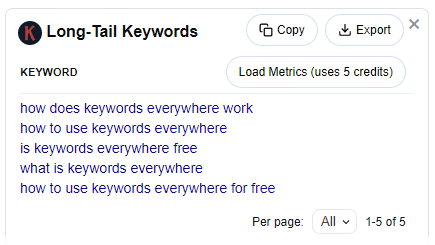
This widget (In the image above) named Long-Tail Keywords displays the list of long tail keywords related to the main search term as in Figure 7 above.
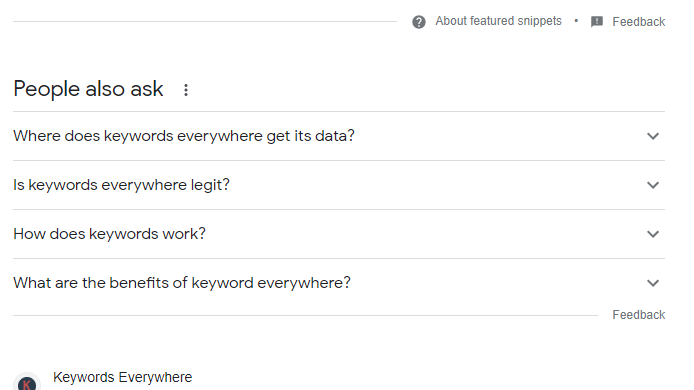
Then, there is another list of keywords or key phrase in the main area of the search results page. This list displays the key phrases under the heading People also ask as in Figure 8 above.
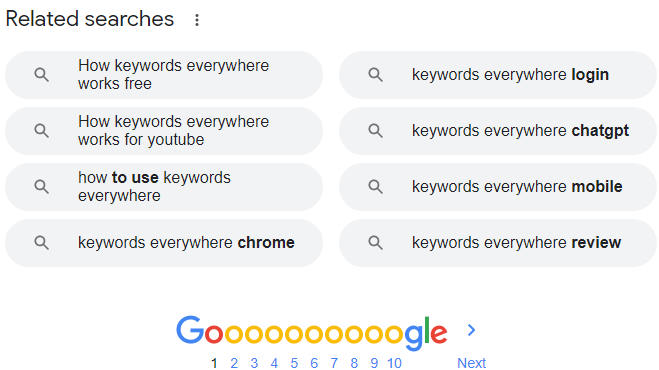
At the bottom of the search results page, you can see another list of key phrases related to the main search term “How Keywords Everywhere Works”. This list falls under the heading Related searches as in Figure 9 above.
The above paragraphs have displayed all the areas where you can look for the keywords for your main search term. However, the free version of keywords everywhere doesn’t display the data related to the keywords that you find in various widgets in the search results page.
So, to be able to access data related to the key phrases in the widget areas, I will have to purchase the subscription by clicking the link Purchase a subscription as in Figure 5 above. Please refer to the link in the green colour at the bottom right of Figure 5 above.
In the following paragraphs, I am going to dive in to the premium features of Keywords everywhere.
Features Of The Paid Version Of Keywords Everywhere
So far, my keyword research has been crude. The reason for that is that I didn’t have any idea of the search volume of the keyword or key phrase I have been writing my posts around. The free version gives just an idea of SEO data – SEO Difficulty, Brand Query, Off-Page Difficulty and On-Page Difficulty.
I have been choosing a key phrase with low SEO difficulty for the posts I wrote until the day I am writing this post. Those posts include even this one – How Keywords Everywhere Works?
In my keywords research with the free version of Keywords everywhere, I have not been getting any idea of the Search Volume of the key phrases, the CPC, Competition and the Trend Data. All these data are available with the premium version of the tool. So, it is the time now for me to purchase a subscription and get access to these important keywords data.
Purchasing A Subscription Of Keywords Everywhere
To purchase a subscription, I clicked Purchase a subscription in Figure 5 above. That landed me on to a another page. This page gave me the options of plans to choose the one from as in Figure 10 below.
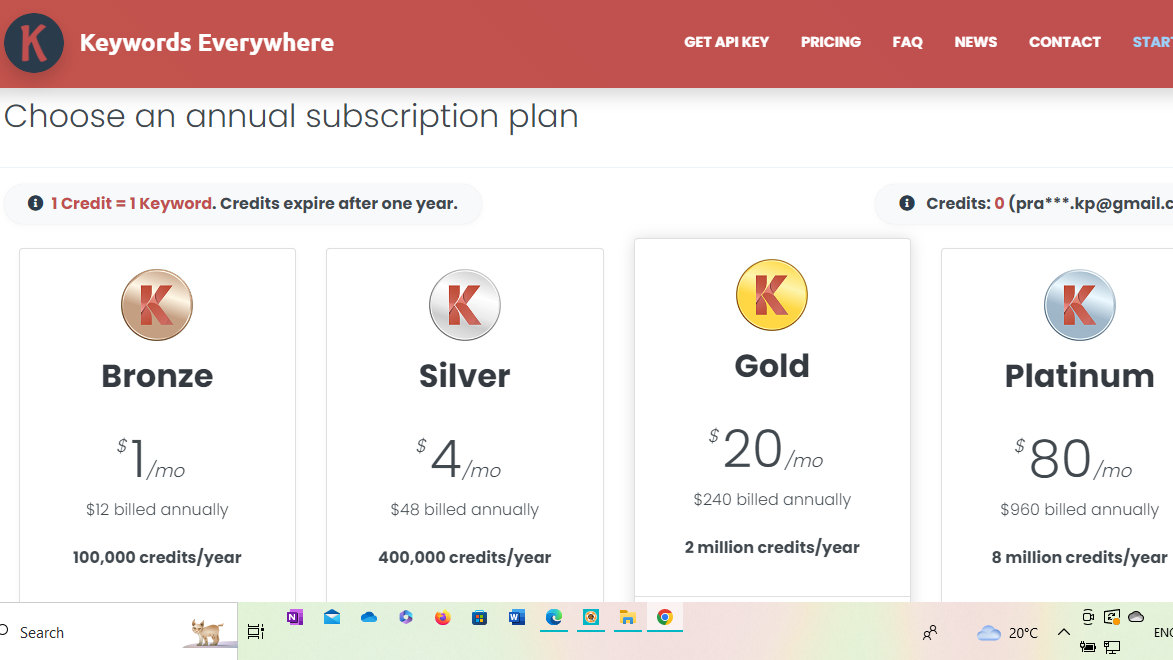
These plans- the Bronze, Silver, Gold and Platinum- offer the credits from 100,000, 400,000, 2 million and 8 million and the other features as mentioned below in Figure 11.
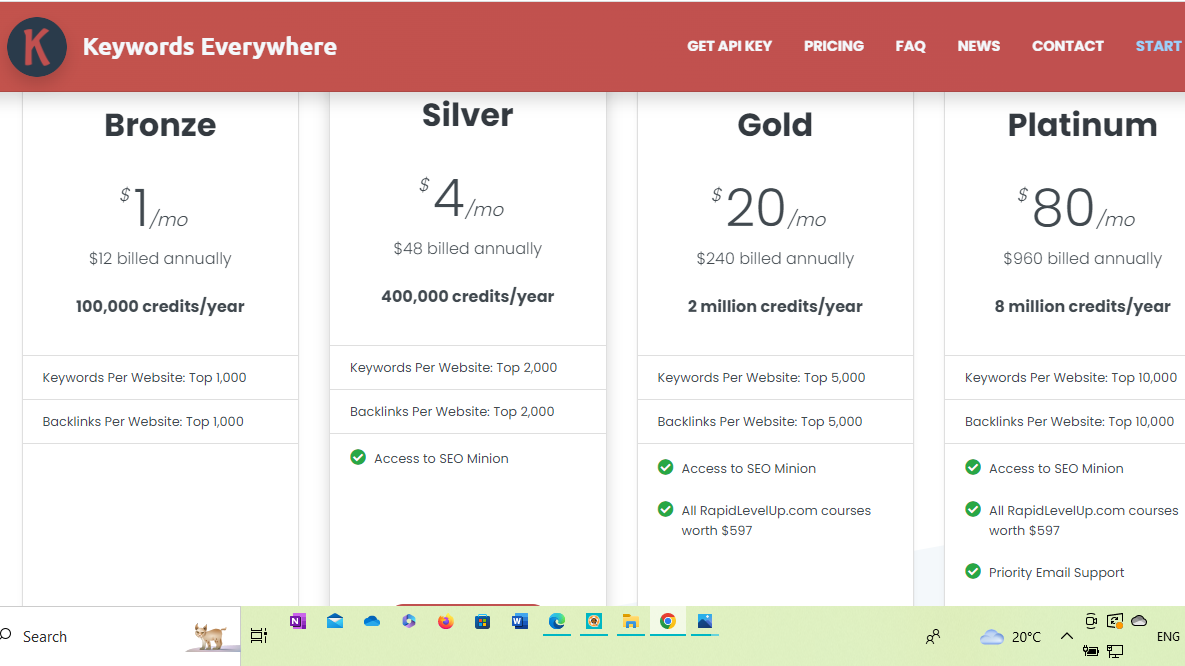
I clicked BUY BRONZE PLAN at the bottom of the bronze plan description (cut off in the image above). That landed me on to another page as below.
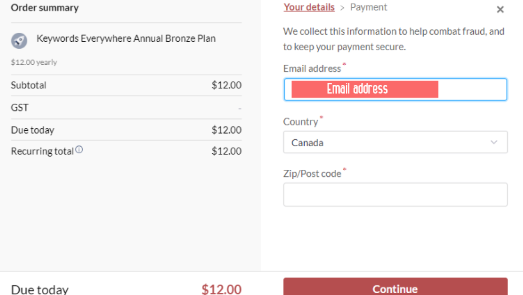
I filled in the required details in the given fields above and clicked Continue. Subsequent to that an Order summary displaying the payment details fields page as mentioned below appeared.
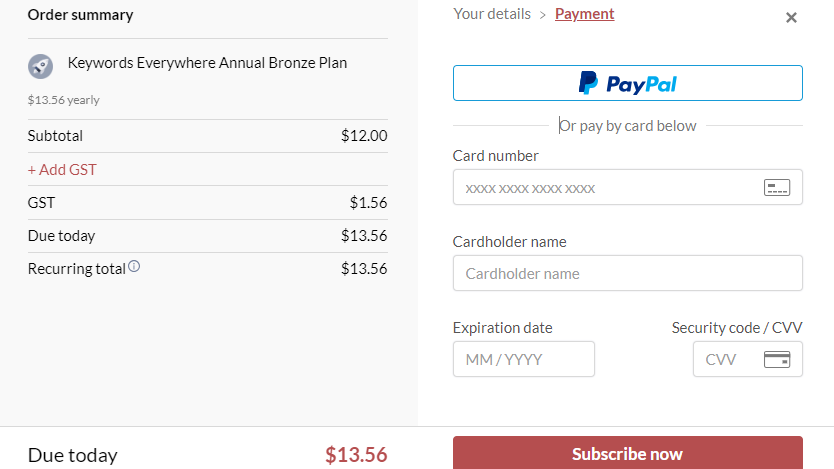
I entered the payment details field and clicked Subscribe now as in Figure 14 above.
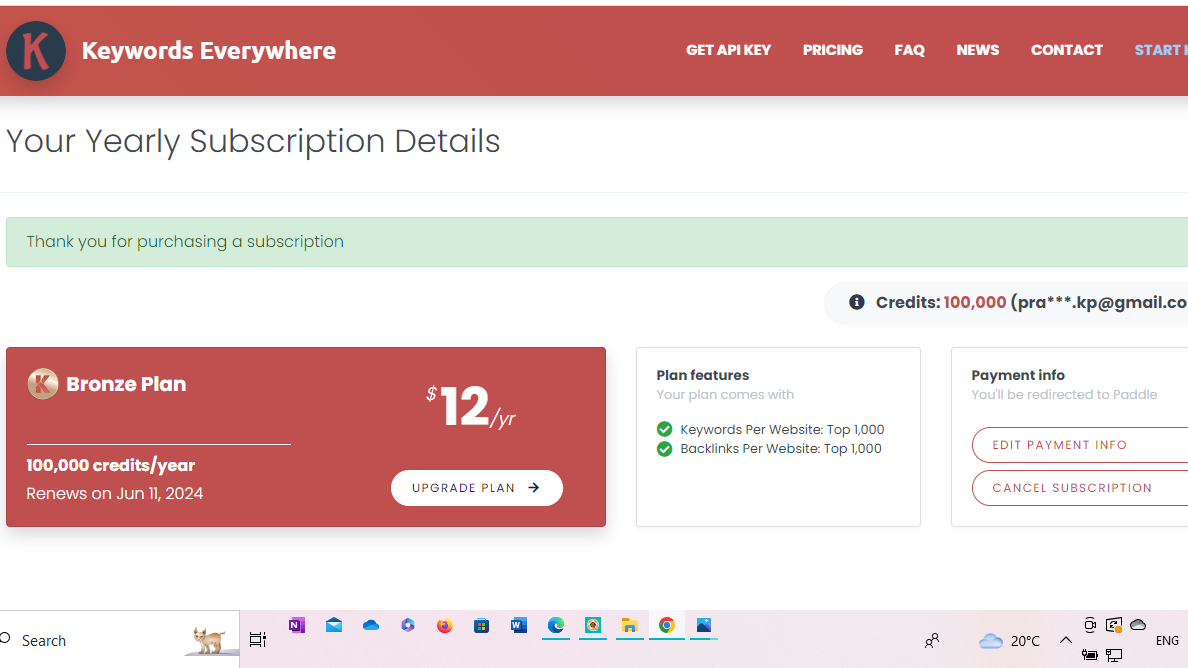
Then Your Yearly Subscription Details page displayed as in Figure 15 above. This is is the acceptance of the payment I made for subscribing the Keywords everywhere bronze plan for a year. I made this purchase order today on June 11, 2023 that made 100,000 credits available to me for one year. There is also a message in the above subscription details page that says Renews on June 11, 2024. That means I have to renew my subscription on that day.
How Keywords Everywhere Worked To Access The Keywords Metrics?
Even after purchasing the subscription of Keywords everywhere, the tool didn’t display the metrics for the key phrases in the Related Keywords widget and the Long-Tail Keywords widget. However, when I clicked on Load Metrics in front of KEYWORD under each widget as in Figure 6b and Figure 7 above, Keywords everywhere displayed the data for each key phrase.
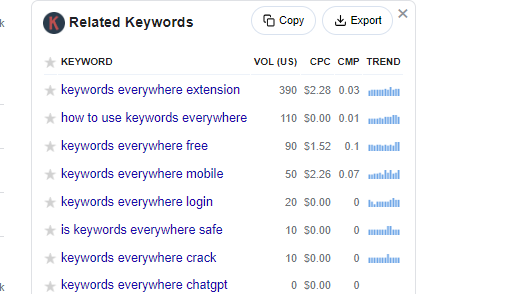
Both Figure 16 above and 17 below display the data for the key phrases for the Related Keywords and the Long-Tail Keywords respectively.
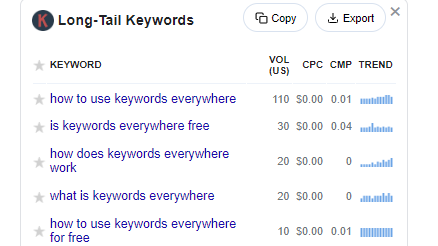
The keyword metrics, the data for these key phrases, includes the Volume, CPC, CMP and the Trend for the key phrases.
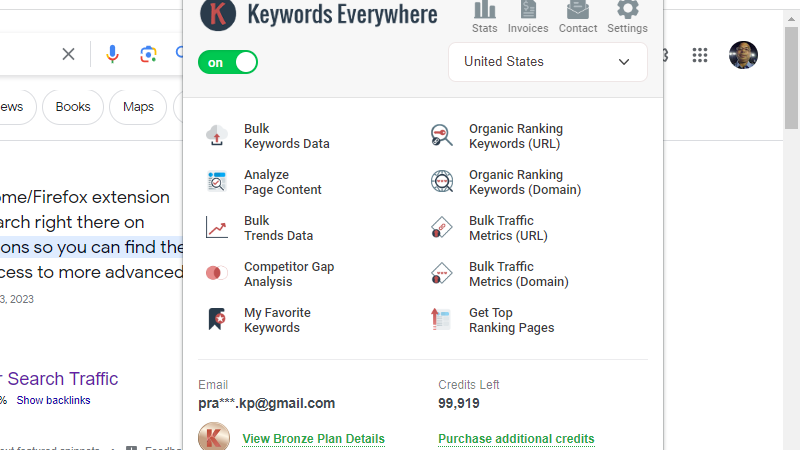
As mentioned in Figure 6b and 7 above, 8 and 5 credits were used for arriving at the data by clicking the load metrics. Thus, a total of 13 credits were used to load the data for the key phrase in the Related Keywords and the Long-Tail Keywords widgets. And a grand total of 81 credits have been used until now on learning the Keywords everywhere tool. I have not yet worked to find out a keyword/ key phrase to write a post around. However, I am getting closer to get a key phrase to include in the topic around which I will be writing my next post.
What Key Phrase I Should Have Used For This Post?
As evident from Figures 16 and 17 above, “how to use keywords everywhere” is the key phrase that has lowest (0.00) CPC and also lowest (0.01) competition for my search term. Also, this key phrase has the highest search volume. So, this key phrase has the highest search volume for the lowest CPC and the lowest competition.
How Keywords Everywhere Works Is A High Competition Key Phrase
To conclude my research I would say “how to use keywords everywhere” would have been a better term to use in the title for this post than “how keywords everywhere works”.
I wrote this post entirely for my own learning of finding the keyword/ key phrase for the posts that I would write in future. By using my keyword research skills that I am going to learn I would be able to write the posts around low competition keywords that would have significant search volume. This research would help my posts rank on Google. I never did a perfect research of the keyword / key phrases that I included in the titles of the posts that I wrote in the past. Even for writing this post I haven’t done the proper keyword research because I am not using the premium version of the tool to find the low competition keyword that have enough search volume. However, I am sure I will be able to develop the skills to find the suitable keywords for which my posts will show up in Google search results. That would happen after writing this post in full as the learning would complete by the time I have learnt using the Keywords everywhere paid version of the tool. Until now, I have been lacking in the important data pertaining to the keywords and key phrases. After reading several articles on keyword research, I am convinced that only the paid version of Keywords everywhere provides the accurate monthly search volume, CPC, competition & 12 month trend data and a lot of more data pertaining to the keywords. To perform a perfect, complete and full fledged keyword research, first I need to purchase a subscription of Keywords everywhere. After I purchase the subscription, I will be able demonstrate how to get the required data pertaining to the keywords. As of the day I am writing this post, I am a newbie to use premium or paid version KW everywhere. So, this post will benefit the newbies in the same manner it is going to benefit me. Although I will use keywords everywhere mainly for analysing keywords/ key phrases for Google search, the tool can be used for researching keywords for YouTube search and several other sites as well.
Why I Use Keywords Everywhere?