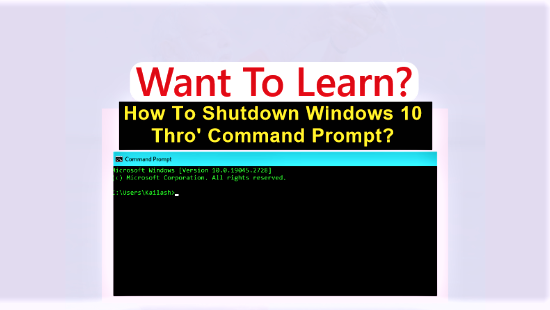Microsoft released a new update to Windows 10 on October 20, 2020. You may be excited to know how to get this Windows Update on your PC. There are chances that this update is not available for automatic download on your PC. However, you don’t need to panic if it is not available for automatic download for you. In fact, this update, like the ones before, is not available to download to every user on day one. Microsoft is rolling it out to a small number of devices in the beginning. That way, the people who choose to Download and install this update, can give their feedback on how the new version of Windows works on their devices. The update also has another name, the Windows 10 Version 20H2.
Enjoy working on your PC running this new release of Windows 10 till you get a new update Windows 10 21H1 some time in the spring of 2021.
Page Contents ...
How To Install Windows 10, Version 20H2
Are you ready to install the update? If you are, first check if it is available for your device. To do so, follow these steps:
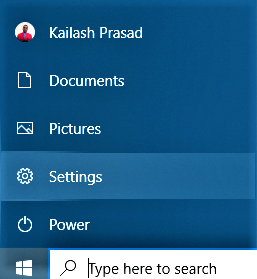
- Select Start in the bottom left corner of the Window. A Windows logo represents Start
- Then click on Settings. A gear icon represents Settings
- In the Settings, select Update and Security and then select Windows Update
- Alternatively, instead of performing the above 3 steps, type Windows Update in Type here to search box
- You need, now, to select Check for updates
- After you select Check for updates, install them, if available
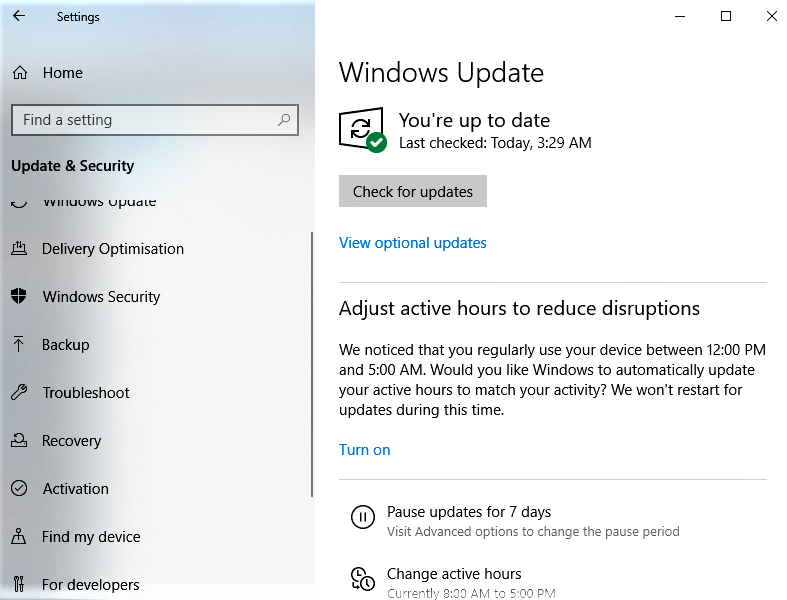
What To Do If The Automatic Update Is Not Available For Your Device
- In case, the Windows 10 version 20H2 is not available after you select Check for updates automatically, there is an alternative way to get the update on your device. If you choose this path, you can get the update manually through Update Assistant. Windows 10 Update Assistant can help you download and install feature updates on your device. However, you will first need to download the Update Assistant which in turn will download and install the latest version of of Windows 10 on your device
- If you get a warning while updating that you don’t have enough space on your device’s drive, you may free up some space so that the Windows Update allows you to go ahead with updating to the current version of Windows
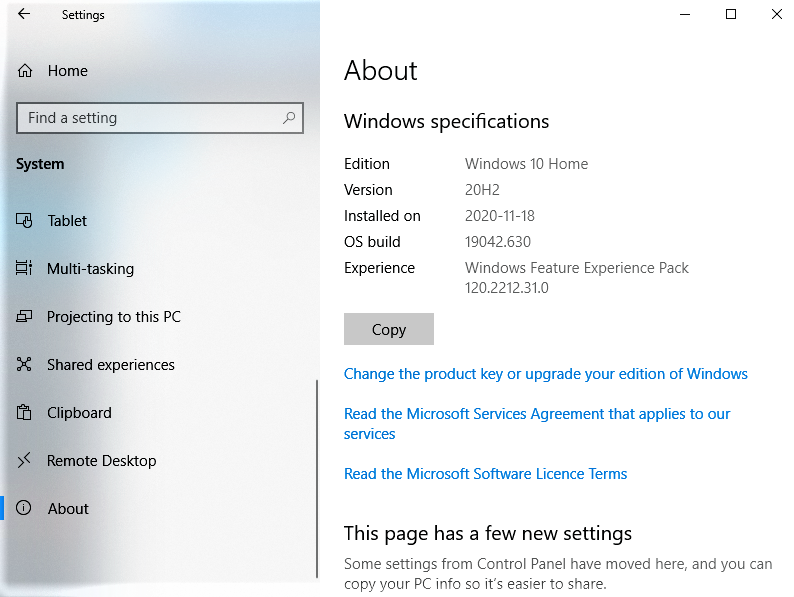
After you are done with updating your device, you can select Start, then Settings and then About to check the version of Windows installed on your device. Scroll down the About pane to get to the Windows specifications as above. You will see Windows 10 Version 20H2 installed on your device.
Since Microsoft releases Feature updates to Windows 10, twice every Calendar, the next update is expected some tome in the spring of 2021. As per the established nomenclature of the Windows 10 updates, the new release will have Windows 10, version 21H1 name.