Microsoft began to roll out Windows 11 on Oct 5, 2021. I assume that you have not yet upgraded your Windows to Windows 11. It’s then obvious and very much natural that you will question yourself if you can upgrade it to Windows 11. The answer is – you can if your PC meets the Windows 11 hardware requirements.
Another requirement, a primary one, to upgrade to Windows 11 is that your PC must be running Windows 10, version 2004 or later.
If your PC doesn’t meet those requirements, you won’t be able to upgrade it to Windows 11.
Before diving into what the minimum system requirements are, I would let you know the background history of this new Operating System.
Months before the rolling out Windows 11, Microsoft had announced in June, 2021 that this new OS would succeed Windows 10.
Page Contents …
Why I Don’t Want To Upgrade To Windows 11?
The company had further indicated that the new OS would be released some time by the end of the year. Ever since then, the question whether I should upgrade my Windows 10 Home, version 21H1 or not has been creeping in my mind.
However, I was almost sure that I will use my Windows 10 PC until Oct 14, 2025 when Microsoft ends support for this. There two reasons for deciding about continuing to use this PC.
- I have emotional attachment with Windows 10. I like it. So, I don’t want to sacrifice it
- It helps me write posts about Windows 10. If I don’t have a Windows 10 PC, I can’t write the blog post about it. That means, I need this PC
However, I am a tech savvy person. So, I want to use Windows 10 and Windows 11, after I buy it, both just to be able to have a feel of them together.
Unlike me, many Windows users would want to upgrade their PCs to Windows 11 as soon as they can.
The users of Windows 10, version 2004 and later can upgrade to Windows 11. Also, these users can install Windows 11 on their PC as a Windows update.
Upgrading To Win 11 Thru’ Update If Your PC Meets Windows 11 Hardware Requirements
As on Dec 6, 2021, the day I am writing this update, I see a message in the notification area of my Windows 10 PC that a Windows update was available for this PC. When I checked, I found the following 2 Windows update messages for my device, as in Figure 1 below.
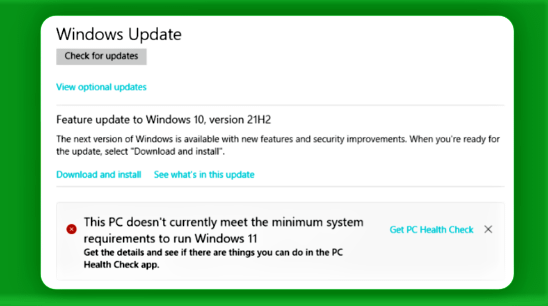
- Feature update to Windows 10, version 21H2 and
- This PC doesn’t currently meet the minimum system requirements to run Windows 11
Since my PC is running Windows 10, version 21H1, it was waiting for the release of update for Windows 10, version 21H2. And this update, the update Microsoft released in the second half of the year, is available now. I will install this update any time at my convenience.
I installed Windows 10, version 21H1 running on my PC through a Windows update that Microsoft released in the first half of the year 2021.
As the Feature update to Windows 10 is not the subject matter of this update, I will not elaborate upon it here.
So, let me dive into the second message. As per this message, my PC doesn’t meet the minimum system requirements to run Windows 11. That means, this PC can’t run Windows 11.
As I mentioned above, I intend to use this PC until the day Microsoft will end support in October, 2025. So, even if this PC had been meeting the specs and the system requirements for Windows 11, I would not have installed this update on my PC.
Use PC Health Check
Microsoft provides a PC Health Check tool that analyses a device’s hardware to check if it’s compatible with Windows 11.
In my case, the Windows update has already told me that my PC doesn’t meet the minimum system requirements. Please refer Figure 1 above.
However, I would want to find out what system requirements my device does not meet because of which it doesn’t qualify for installing Windows 11 update. I will use PC Health Check app. Please refer to the link in Figure 1 above.
Had I not have this PC Health Check link, I could install this app by using the search on the taskbar of my PC.
I clicked the link Get PC Health Check in Figure 1 above. Then, I landed on to the following page.
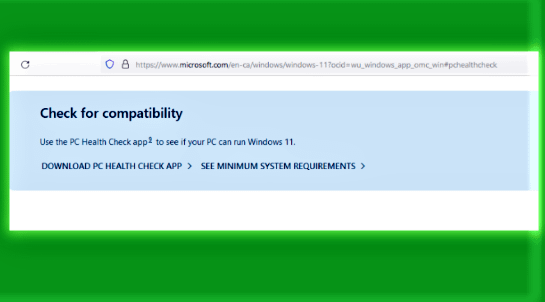
SEE MINIMUM SYSTEM REQUIREMENTS link in Figure 2 above will help me to check the minimum system requirements to run Windows 11.
To show you how to get to the minimum system requirements, I clicked the SEE MINIMUM SYSTEM REQUIREMENTS in Figure 2 above. The window that opens is as follows.

The windows in Figure 3a above and Figure 3b below show you the system requirements for Windows 11. You can scroll down and read these minimum specs under the heading “What Are The Specs And System Requirements For Windows 11?”

As in Figure 3a and 3b above, you need to have TPM, version 2.0 enabled on your PC. This is one of the minimum system requirements to run Windows 11 on your device.
How To Enable TPM 2.0 In Brief
To enable TPM, version 2.0 on your PC, you click or tap Click here as in Figure 3a or 3b above. I did so and landed on to page as in Figure 4 below.

Read the text in Figure 4 above carefully. After doing so, you know that you have
- To enable TPM version 2.0 on your PC if is has not been done so
- To set up your PC to run TPM version 2.0 if it capable of running TPM version 2.0 but is not set up to do so.
However, you can enable TPM version 2.0 or set up your PC to run TPM version 2.0 only if TPM version 2.0 is available on your PC.
How To Know What Version Of TPM Is There On Your PC?
So, how would you check the TPM version on your PC?

To check the TPM version on your PC, you must follow one of the following two methods. I am letting you these methods in the following two images.
- Use the Windows Security app
- Use the Microsoft Management Console
Read the text in Figure 5 above. Option 1 and option 2 in the figure describe the 2 methods to know what version of TPM is there on your PC. Also, you can know if the TPM is enabled or not. If the TPM disabled, you can follow the instructions here to enable it.
I will check the TPM version and enable it if is turned off at a time convenient to me.
What Are The Specs And System Requirements For Windows 11?
If your device is running Windows 10, version 2004 or later you can upgrade it to Windows 11. In the Settings, click or tap Update & Security. And can download Windows 11 as a free update like any other Windows update/s. However, it is possible only if your PC’s hardware meets the following Windows 11 hardware requirements.
- Processor: The heart of the system must be a one with 2 or more core 1 GHz or faster. Also, it must be 64 bit
- RAM: 4 GB
- Storage: 64 GB or larger
- TPM: The trusted platform module version 2.0
- System Firmware: UEFI, Secure Boot capable
- Graphics card: Compatible with DirectX 12 or later with WDDM 2.0 driver
- Display: High definition (720p) display. It must be 9” diagonally and 8 bits per colour channel
A Summary On Windows 11 Minimum Hardware Requirements
Obviously, my PC doesn’t meet one or more of the above mentioned minimum system requirements for Windows 11. And that is the reason Windows Update has not allowed the installation of update to Windows 11 as in Figure 1 above.
My PC Doesn’t Meet Windows 11 hardware requirements
As in Figure 1 above, the Windows Update suggests me to “Get the details and see if there are things you can do in the PC Health Check app”.
However, these minimum system requirement would not be enough to run some apps. To run these apps and the key features on your Windows 11 machine , it must meet some extra requirements.
Also, My PC Must Meet Some Extra System Requirements To Run Some Apps
The Windows team of Microsoft has published a detailed Update on Windows 11 minimum system requirements and the PC Health Check app on their blog.

Your Feedback Here