Microsoft started rolling out Windows 10 May 2021 Update on May 18, 2021. In this post, you will learn what is new in Windows 10 21H1 Update and how you can install it on your device. However, before diving deep into what is new in and how to install this update, I will go through a general introduction of Windows Updates.
Page Contents …
A General Introduction To Windows Updates
Microsoft provides updates to Windows operating systems that power your devices. These devices include the Laptops, Desktops, Gaming PCs and so on. Although, Microsoft provides many different types of Windows updates, the two are of of significance to you.
These are significant to you as you have the most direct control over them. These two Windows Updates are as follows.
- Quality updates and
- Feature updates.
Quality Updates
Microsoft releases Quality updates once every month. These updates provide security and non-security fixes to Windows 10. They include security updates, critical updates, servicing stack updates and the driver updates.
Microsoft releases the security related quality updates on the second Tuesday of the month. Although, Microsoft may release them at any other time as well.
The quality updates are cumulative in nature. That means once you install the latest quality update, it will ensure that your device gets all available fixes for a particular Windows 10 feature update.
As regards feature updates, Microsoft releases them twice a year. These updates include quality updates, and they add new features to Windows.
Windows 10 running on your device periodically checks for updates if you have set your device to receive the updates automatically. That way, you do not have to check for them to know if they are available. The Windows itself does it for you. So, whenever Microsoft releases an update and it is available for the Windows on your device, it is automatically installed.
The updates that your device will get, also, include any out-of-band fixes and any servicing stack updates released previously.
Feature Updates
Microsoft releases Feature updates twice every Calendar year. It releases the first update in the first half of the year. And, the second one follows in the second half of the year.
As the name implies, the Feature updates add new features and functionality to Windows 10.
However, for the Windows on your device to get updates automatically, your device needs to have sufficient space on the hard drive.
Please Keep It In Mind
Your device must have sufficient free space on its hard drive for the Windows to get updates automatically.
Important Points To Know About The Windows Updates
Remember to have a look at the following key points before you proceed on to download and install Windows 10 updates.
- Your device will receive updates only if it has the compatible hardware. May be, your device does not have current drivers. Also, may be it doesn’t have sufficient hard drive space. In both cases, the device would not receive updates. Also, it would not receive updates if it is outside of the Original Equipment Manufacturer’s or OEM’s support period
- Windows cleans up a portion of the disc space, the Windows updates used for their own installation, automatically. Typically, the Windows does this clean up after ten days from the day of installation of the updates. In that process, Windows deletes the older unneeded files and frees up the space on hard drive
- All the features of the new windows do not necessarily work on all devices
- For your device to receive updates, you should connect it to internet. An internet access fee might apply
- Windows 10 Update Assistant may help you, if you need help installing an update
What Is Windows 10 May 2021 Update And What New Features It Includes?
Microsoft started rolling out its most recent update for 2021 on May 18. This is Windows 10 May 2021 Update. Windows fans also know it by other names – the Windows 10 21H1 Update, Windows 10 Update 21H1, Windows Update 21H1, 21H1 Windows 10, 21H1 Update, Windows 10, Version 21H1 and so on.
As you see in the image below, the Feature update to Windows 10, version 21H1 is available for my laptop PC. As of now, Windows 10, version 20H2 is running on this PC.
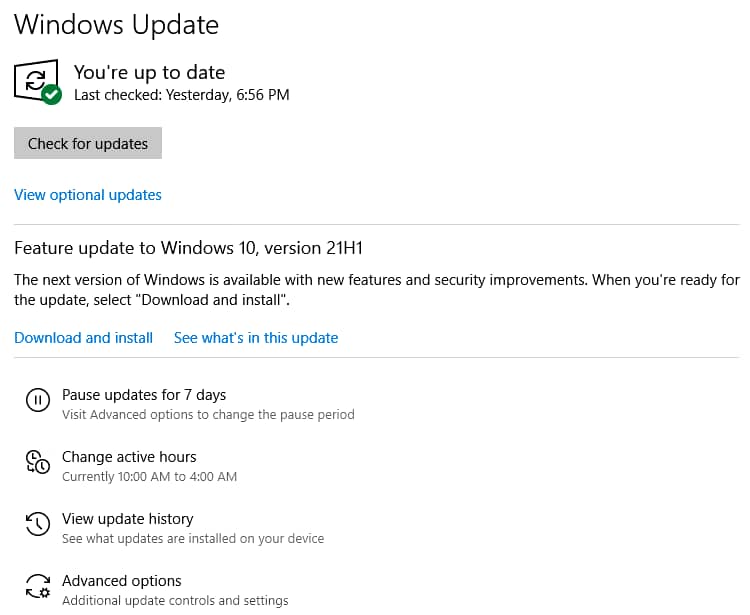
What ever name of the most recent Windows 10 Update, one part is common. And that is 21H1. 21 in this update name indicates that this is an update Microsoft released in the year 2021. H indicates half of the year and 1 indicates the first.
Thus, the 21H1 indicates first half yearly update of Windows 10 for the year 2021. Normally, Microsoft releases the first update of the year sometime in spring. Usually, it is a larger feature update that delivers new features, improvements and also the visual changes in the Windows.
The second update of the year usually comes in the fall. And it is very small update. Microsoft designed this update to complement the first update of the year. Thus, this update doesn’t have much significance.
However, Microsoft altered the Windows update pattern of previous years. In 2021, the first half yearly update to Windows 10 is a small update contrary to the previous year’s first half yearly update. Thus, the Microsoft will probably release the major or the large update to Windows 10 of this year in the fall.
What’s New In Windows 10 Version 21H1?
Microsoft said in its blog in Feb, 2021, “The May 2021 Update is purposely scoped to deliver important features that improve security, remote access and quality—and engineered to provide a fast update experience.”
In its blog on Feb 17, 2021 Microsoft said that the New features include multicamera support for Windows Hello and security related performance improvements.
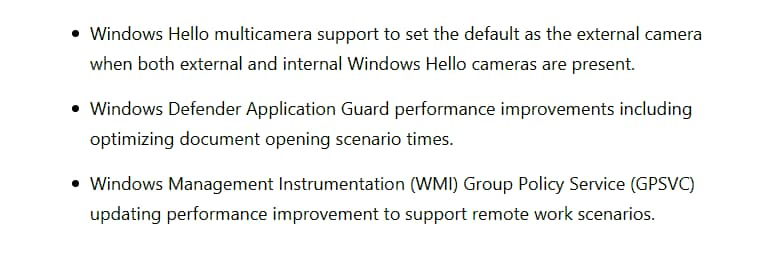
In the same blog Microsoft said, “Customers running either Windows 10, version 2004 or version 20H2 who choose to update to the new release will have a fast installation experience ….” That is possible, “because the update will install like a monthly update.”
For consumer or commercial users coming from versions of Windows 10 earlier than the May 2020 Update (version 2004), the process of updating to the new release will be the same as it has been and will work in a similar manner to previous Windows 10 feature updates.
Microsoft said, “As this Windows 10 release is targeted for the first half of 2021, all Windows 10 editions of version 21H1 will receive 18 months of servicing.”
How To Download And Install Windows 10 May 2021 Update?
I have not yet installed Windows 10 May 2021 Update on my PC. Also, I don’t know if it is available to install on my computer automatically.
So, I will first check if this update is available for my PC for automatic download. If it is, then I will download and install it step by step. Also, I will document every step in this post. Let us get on.
On my Windows 10, Version 20H2 PC, I selected the Start button, and then went to Settings > Update & Security > Windows Update .

As you see in Figure 3 above, the Feature update to Windows 10, version 21H1 is available for Download and install. Also, as you see in the image, there is option to See what’s in this update.
I want to know what is there in this update of Windows 10. So, I clicked See what’s in this update and landed on a support.microsoft.com page that displayed the following content.

Steps To Download And Install Windows 10 21H1 Update
Now, I know what is there in the new update to Windows 10. Then, what next? Its time to proceed to the next step. So, clicked Download and install to download and install Windows 10 May 21H1 Update. Also, if I was not ready, I could ignore downloading the updates. I could download and install the update when ever I was ready. However, since I clicked Download and install and the update is downloaded, I will go ahead and install the update.
Let’s see what is happening next.

As you see above, the update has started downloading. Once the download completes, the installation is expected to begin subsequently. In fact, the download was so fast that I could not notice its completion. In the meantime, I updated the content of this paragraph in the website editor of pkailash.com.

In Figure 5 and 6, the Status indicates the progress of installation of the update. I guess, during and after the installation of the update, I would be prompted to restart my PC before the install is complete.

Since my PC is in active hours, so it didn’t restart automatically. I have the option to schedule the restart of my PC. Also, I can go ahead and press the Restart now button right away to complete the installation.
I will go ahead and press Restart now as I don’t want to keep the installation pending.
Steps To Download And Install Optional Quality Update
I restarted my PC. However, the installation of Windows 10 May 2021 Update completes, I will have to download the Optional quality update available as you see in Figure 8 below.

Now, I want to install the Optional quality update available to install as above. I will click Download and install to allow this update to download.

After the optional quality update completes download, the installation process will begin. A restart to the PC may be required once again.

The Optional quality update is installing as you see in Figure 10 above. However, to finish the installation, I will have to restart the computer.

As before, I have the option to Restart now or Schedule the restart. I will go in to restart now as I want to finish the update right now.

Windows 10 May 2021 update is now installed on my PC as you see in Figure 10 above.
To get to the above screen, I clicked the Start button, and then went to Settings, and then to System and further then to About on my PC. The screenshot in Figure 12 above, shows the current Version 21H1 of Windows 10 installed on my computer.
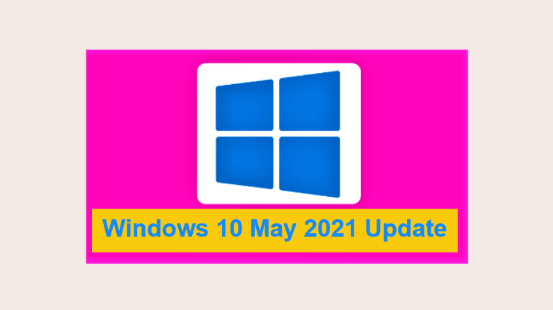
Your Feedback Here